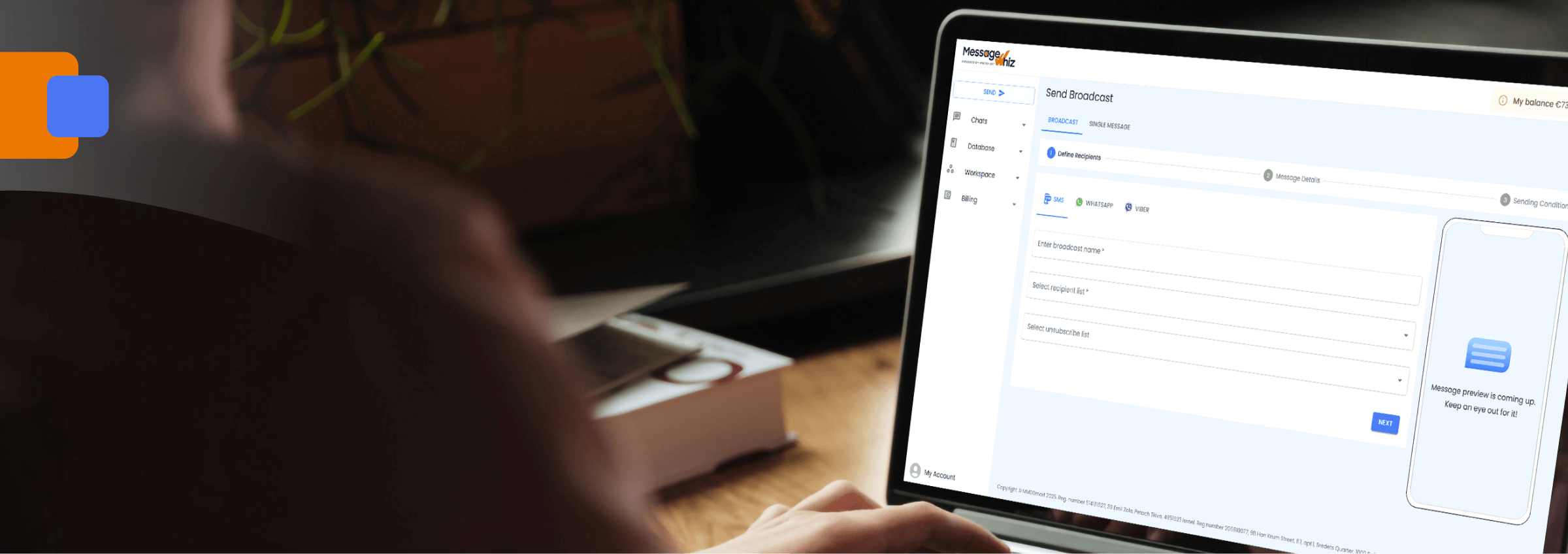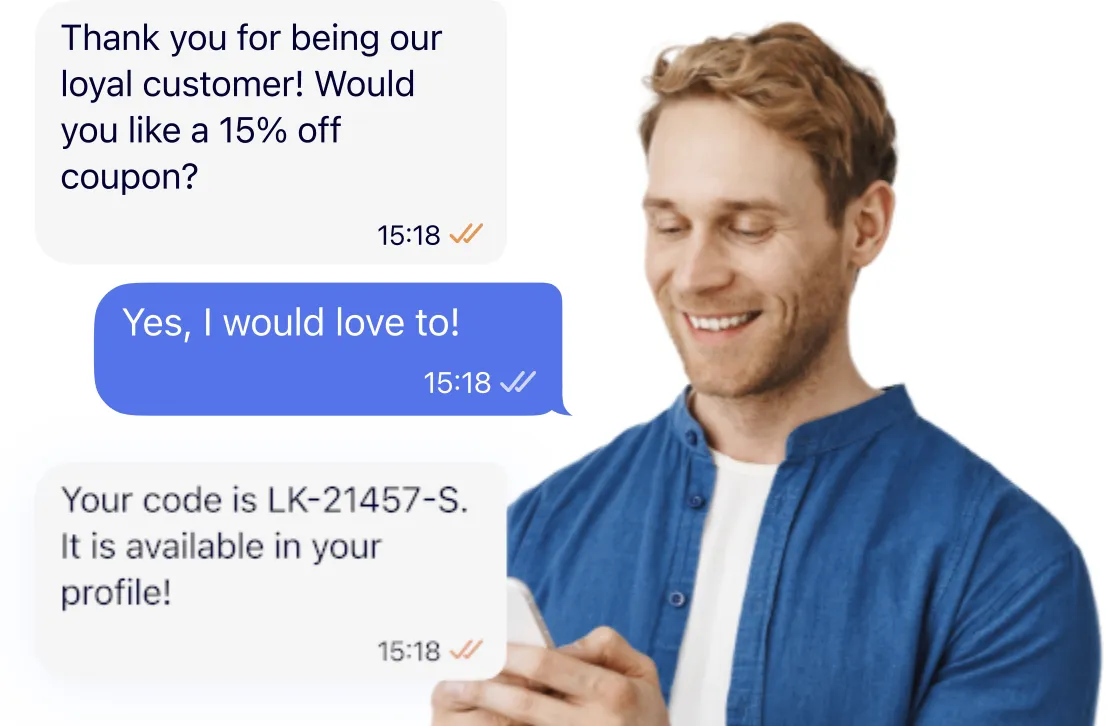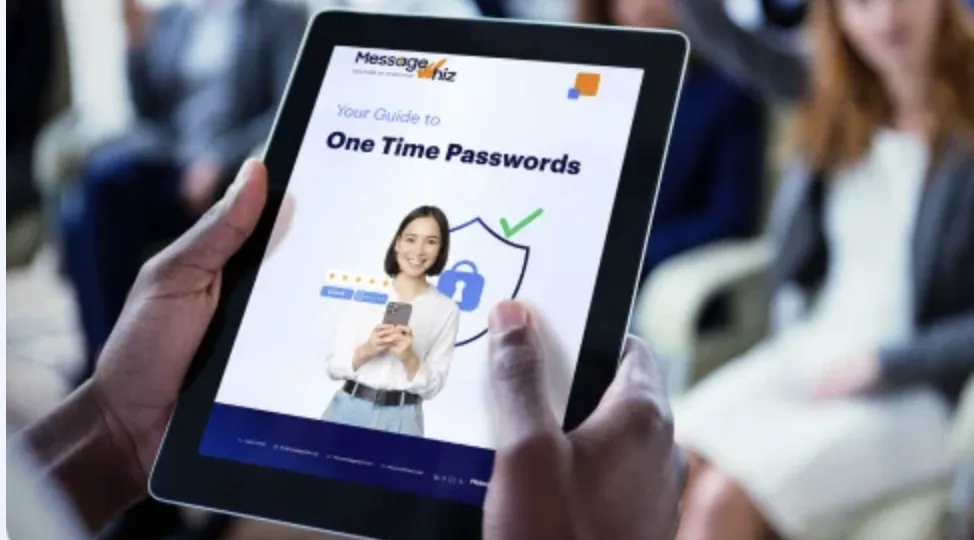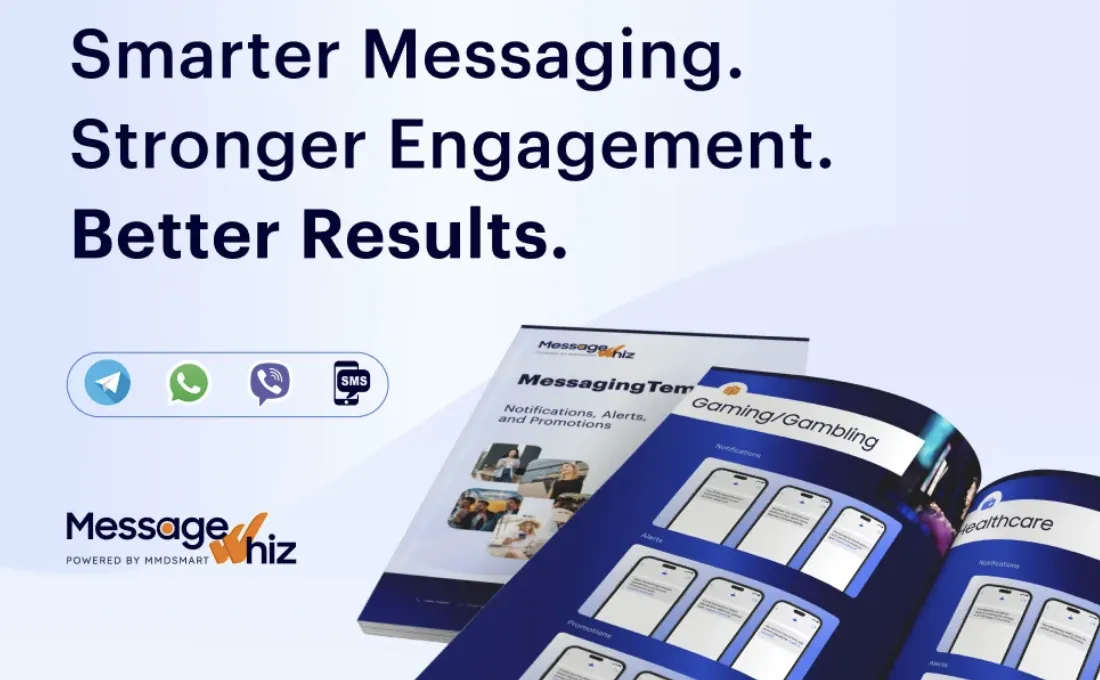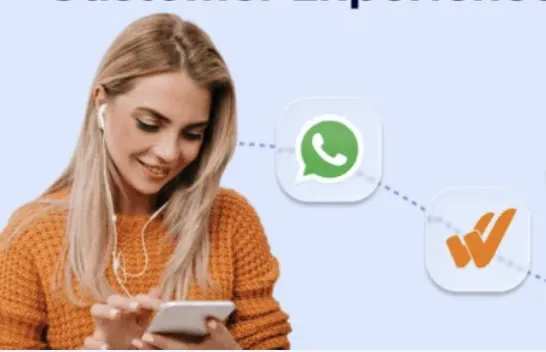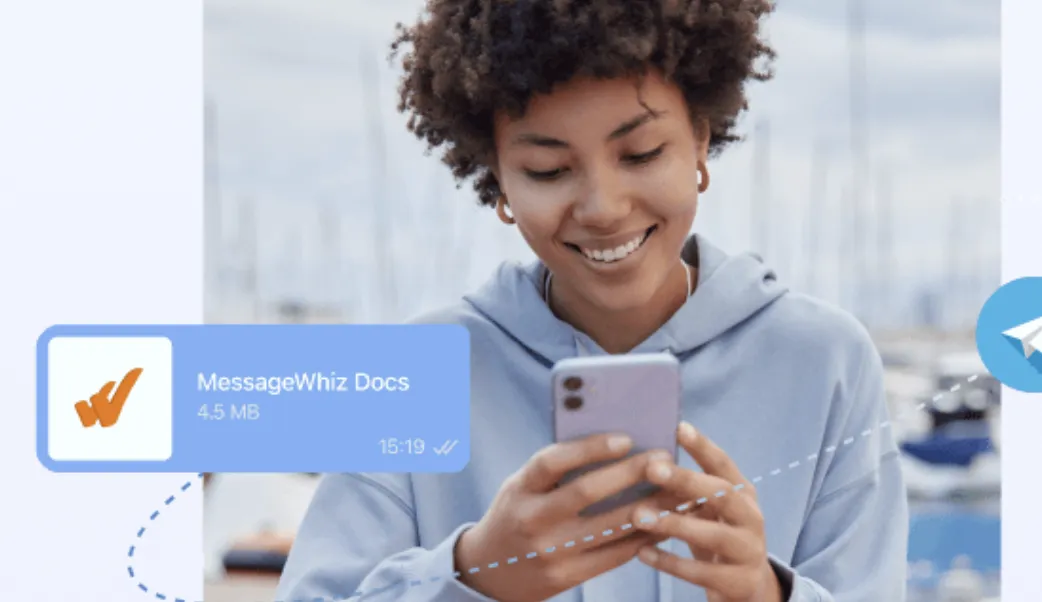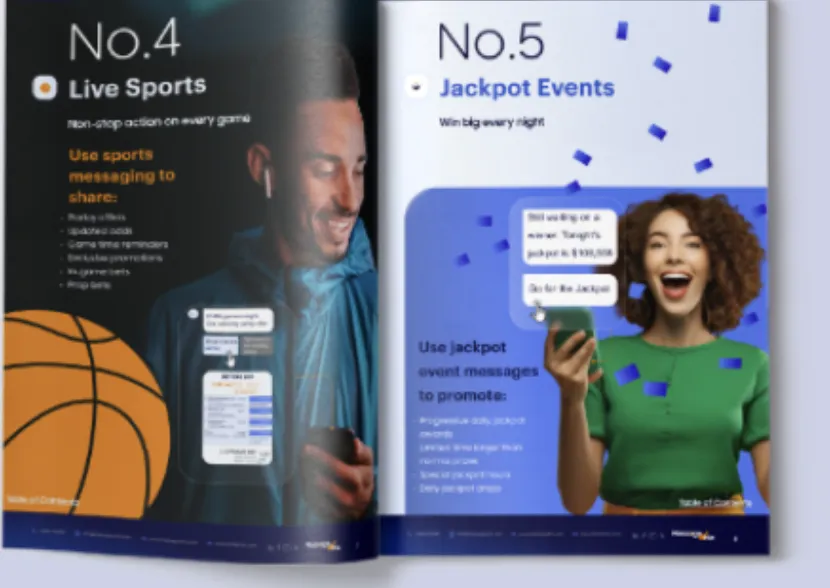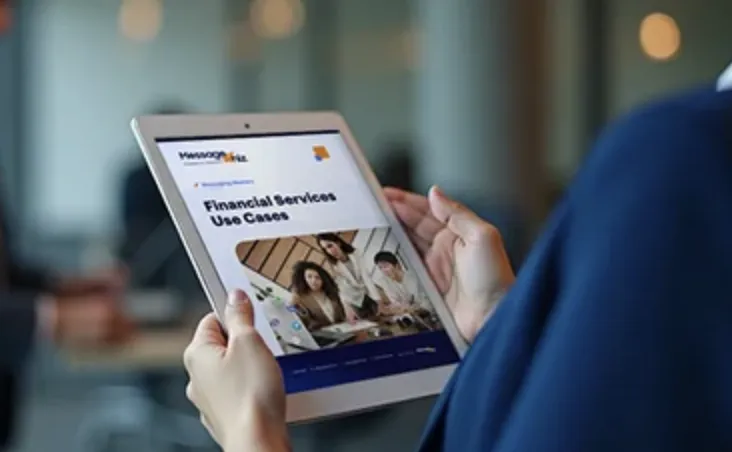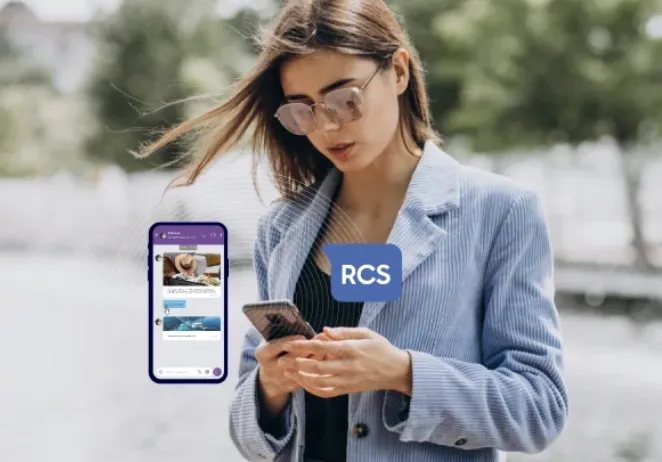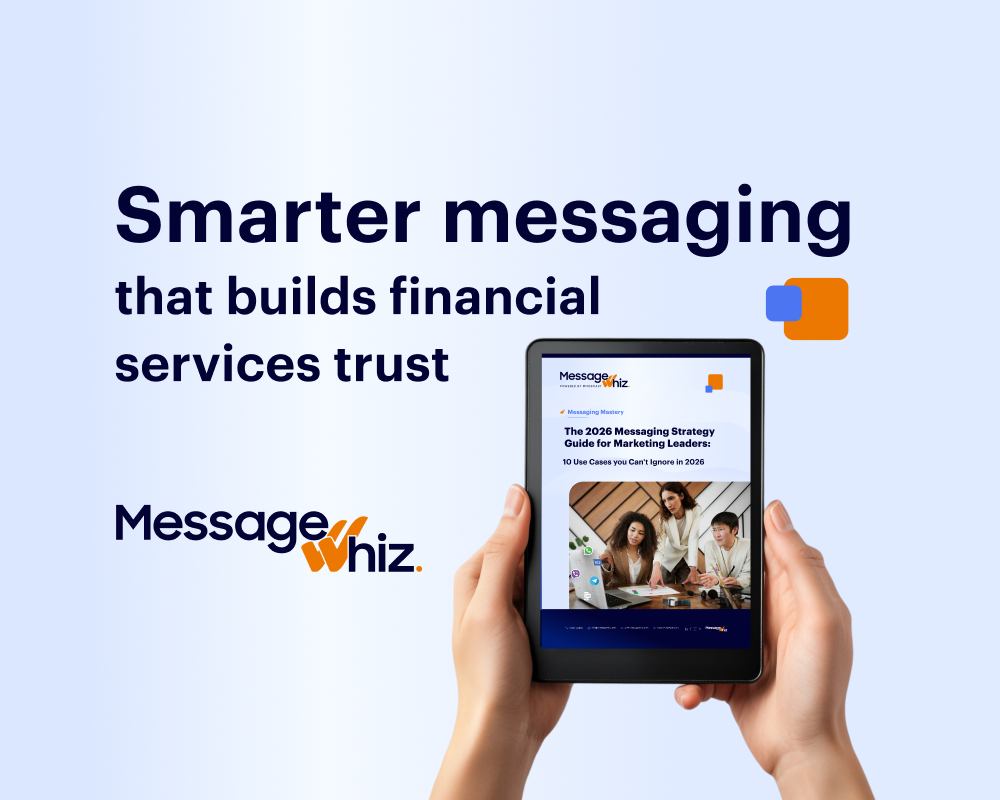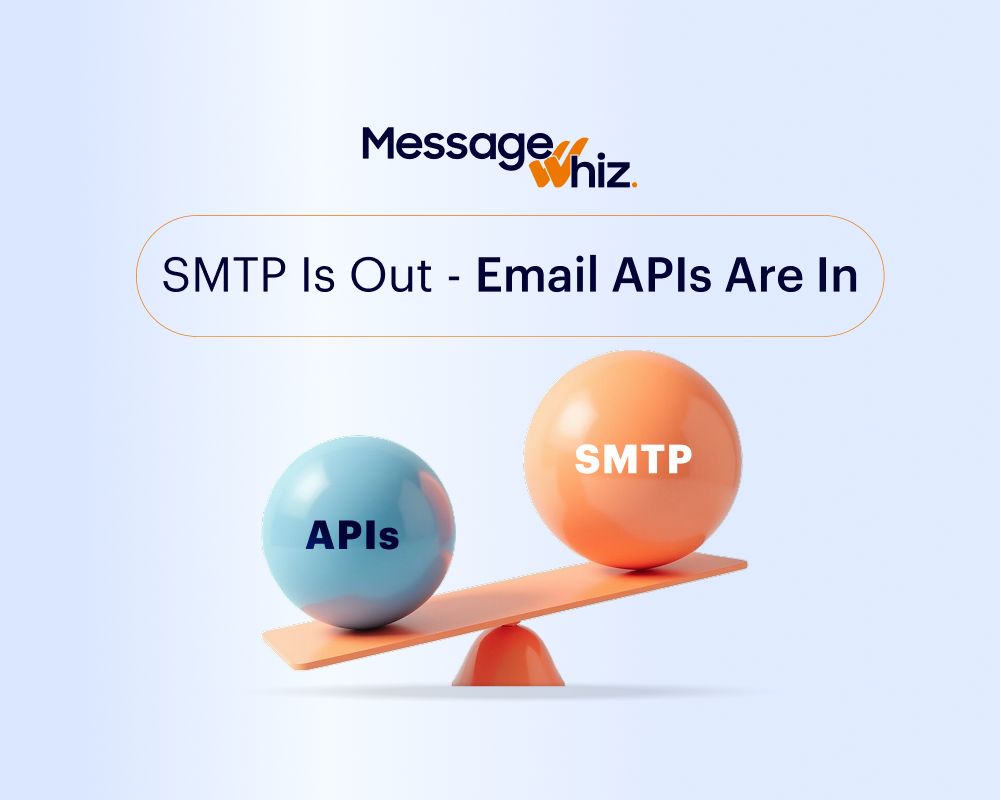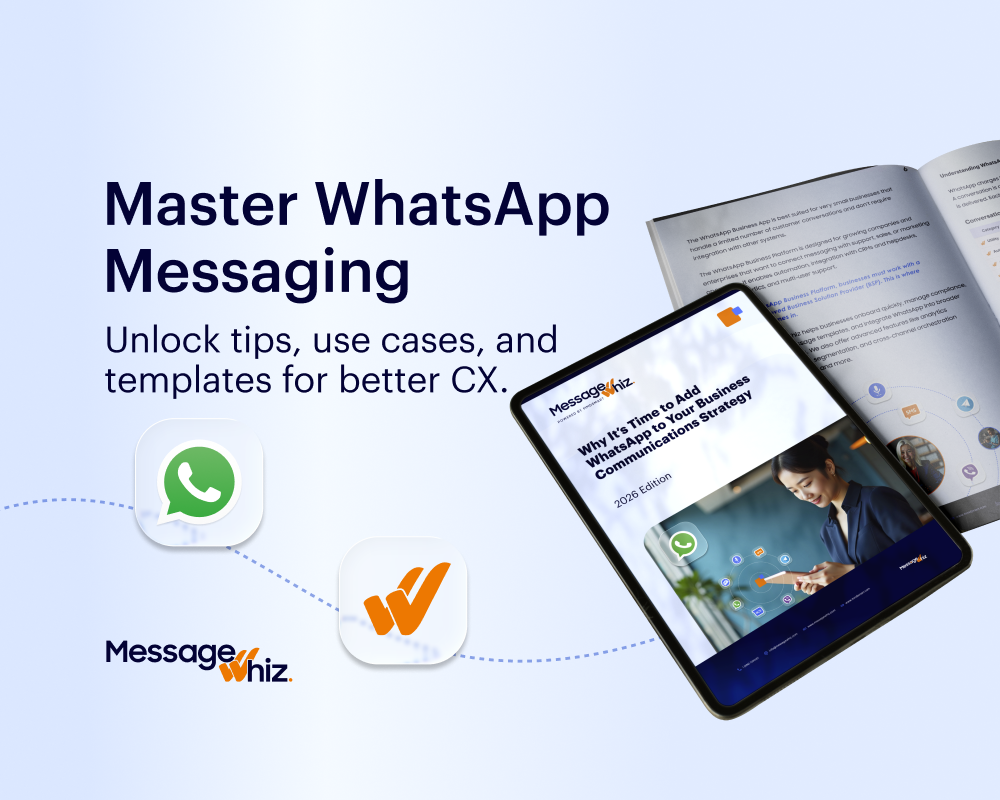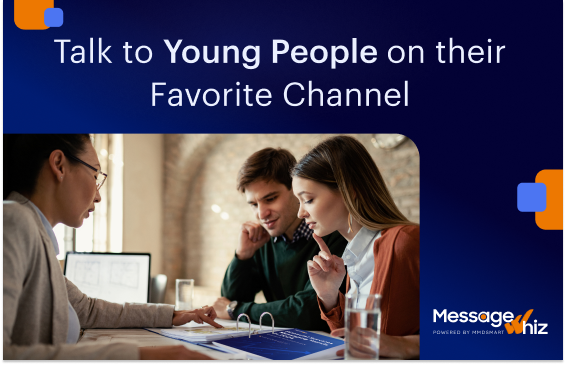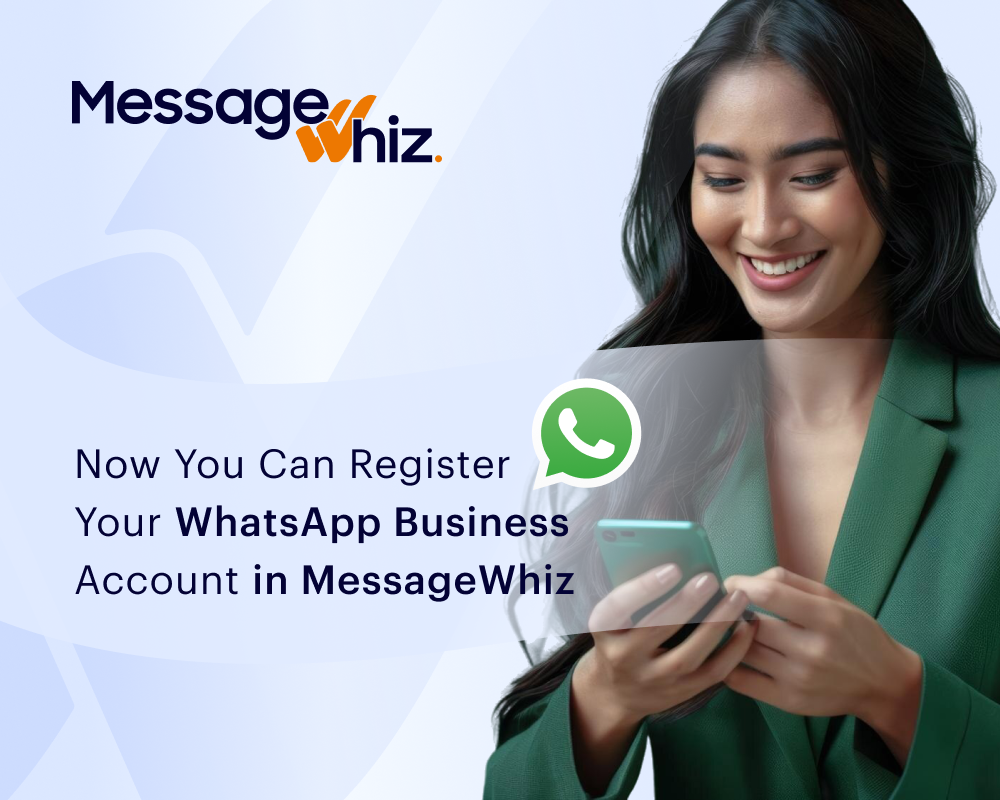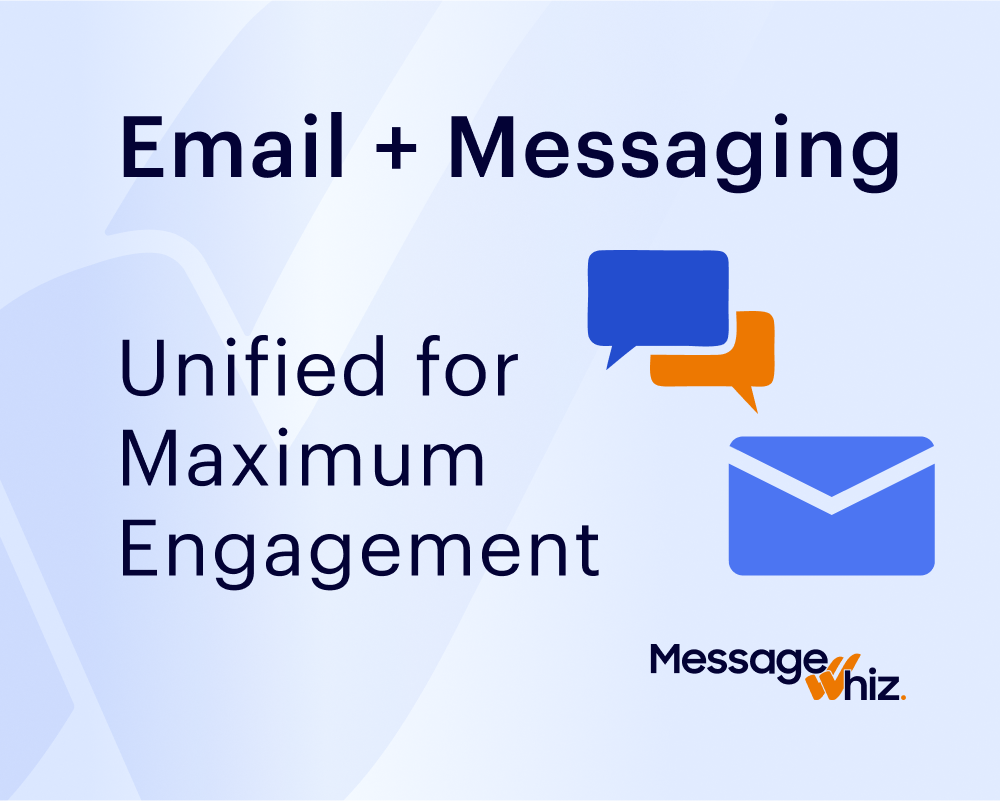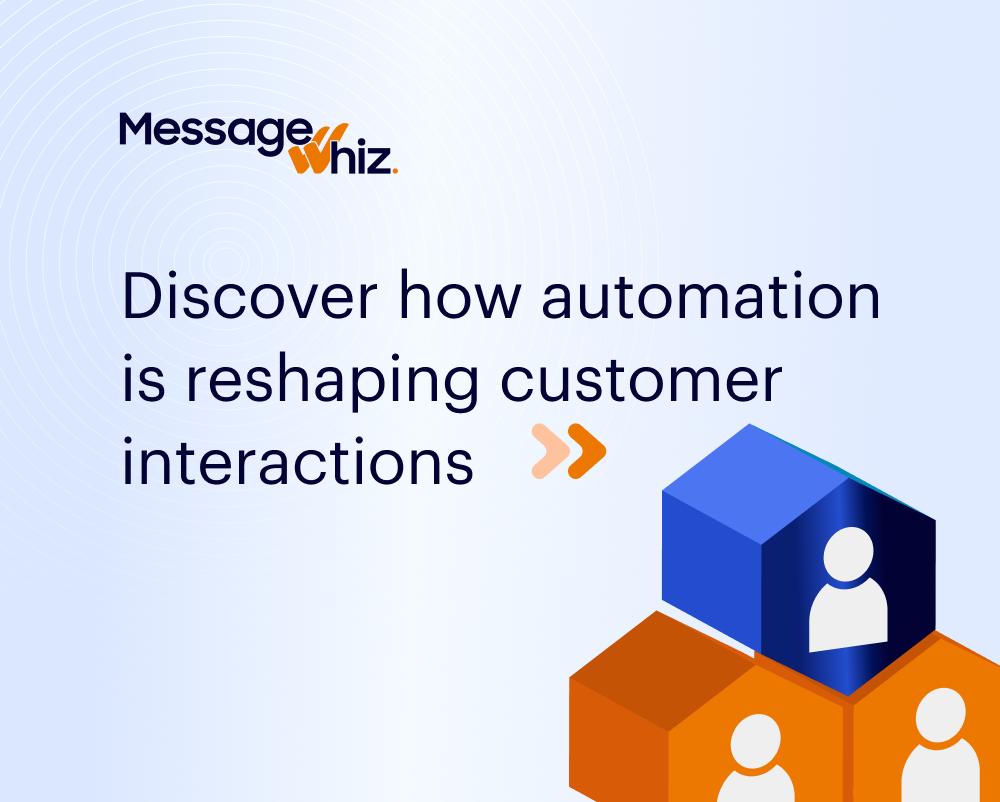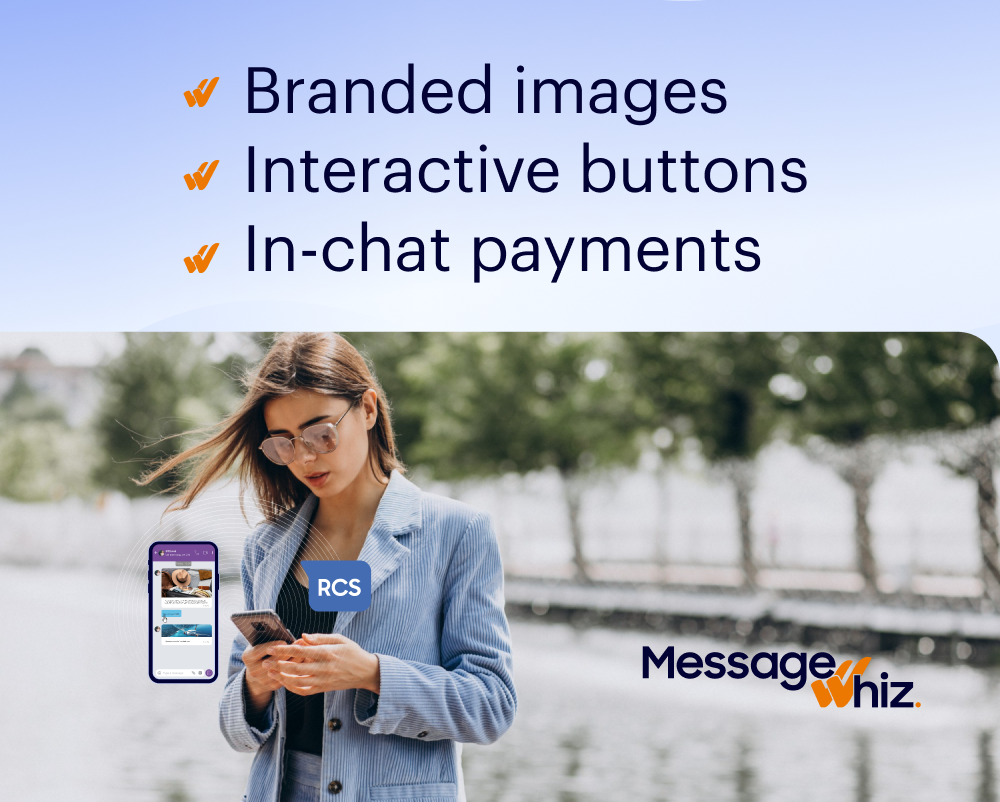WhatsApp is a globally renowned messaging application, used in over 180 countries by more than 3 billion registered users. With over 100 billion messages exchanged daily, it offers a robust platform with various features like status updates, search functionality, and end-to-end encryption for secure messaging. Apart from regular chatting, WhatsApp also supports video and audio calling, voice messages, and image sharing, making it a valuable addition to any company’s messaging strategy.
However, it’s essential to remember that while WhatsApp has extensive reach, some of your customers may use alternative messaging apps or have not downloaded WhatsApp. Therefore, incorporating WhatsApp as a complementary channel to native messaging apps like SMS or RCS (Rich Communication Services) in your enterprise messaging is crucial. By leveraging an omnichannel communication platform like MessageWhiz, you can easily transmit messages to your customers or multiple recipients using WhatsApp. WhatsApp offers two tools to message multiple recipients simultaneously.
Types of Group Messaging on WhatsApp
There are two ways to send a message to multiple contacts on WhatsApp. The most common method is to create a group chat, which allows you to add multiple participants and have group conversations. In this scenario, every member of the group can read every message. As the admin of the group, you can control whether users can send messages in the group.
The second way to send messages to large groups of people is through a broadcast list. Using this technique, messages are delivered and read by each individual, and each exchange is private between you and the recipient. However, broadcast messages are only delivered to recipients who have added you to their contact list. You can broadcast messages to up to 256 people at a time.
How to Create a Group Chat and Send Messages on WhatsApp
Assuming you already have WhatsApp installed on your phone, open the app and go to the Chats tab. Tap New Group on the stop of the screen. A list of your contacts will appear. Tap on each user to add them to the group. Your group can have up to 1,024 members in it.
When you’re done selecting contacts, tap the Next button in the top right corner of the screen. Add a group name to the subject line. Once you are ready, touch Create in the top right corner. The group will open up, allowing you to type your message and click send.
How to Send a Broadcast Message on WhatsApp
To send broadcast messages, you need to start with one of WhatsApp’s new messaging templates. Under its new policy, only templated messages can be sent as broadcasts in the marketing and utilities category.
Next, you’ll need a Broadcast List. Go to the Chats tab in WhatsApp and select an existing list from the menu, or touch New List on the bottom of the screen.
If you are creating a new list, your contact list will open. Touch the names of all the contacts you want to add to your list. When all the contacts are selected, click Create on the top right corner of the screen.
Type your message, and click the send icon to broadcast your message. Broadcast messages can only be received by individuals who have you in their contact list. The minimum size of a list is 2, and the maximum is 256.
How to Share Contacts and Locations with Multiple Contacts on WhatsApp
Once your group chat or broadcast list is created, you can share locations and contacts with the members of the list. Simply go into the message, click the plus symbol next to the chat window, and select Location or Contact. Follow directions on-screen and click send.
How to Edit and Delete Messages Sent to Multiple Contacts
To Edit a Message:
Messages sent to groups can be edited for the entire group at one time. Messages sent to a broadcast list must be edited one at a time. To edit a message:
- Tap and hold the message you wish to edit.
- A menu will appear at the top of your screen. Select Edit and make your changes.
- Once you’re done editing, click the checkmark to send the edit.
To Delete a Message:
Messages sent to groups can be deleted for the entire group at one time. Messages sent to a broadcast list must be deleted one at a time. To delete a message:
- Tap and hold the message you wish to delete.
- A menu will appear at the top of your screen. Select Delete.
- Choose Delete for Everyone to completely remove the message. Click Delete for Me to remove it from your view but allow all other group members to see the message.
Benefits of Sending Messages to Multiple Contacts
There are several benefits to sending messages to multiple contacts on WhatsApp. First, it allows you to reach a larger audience with your message. Second, it saves you time by allowing you to send one message instead of multiple messages. Third, it allows you to stay organized and keep track of your conversations. It can help build relationships with your contacts by allowing you to communicate more frequently.
Common Challenges When Sending Messages to Multiple Contacts
It is important to remember a few things when creating groups. First, not all recipients see all messages. Some users ignore groups, or set the group to mute so the messages don’t pop up on their home screen.
In addition, some users configure their WhatsApp so that they can only be added to groups with approval.
One way to ensure group members want to be a part of the group is to send an invite link. This way, anyone in the group has chosen to be there and is likely to be interested in what you have to say.
Integrating WhatsApp in your customer communications strategy enables new ways to communicate with large groups of your customers. Contact us today to find out how Message Whiz can help you optimize your WhatsApp messaging campaign, reach your customers, and grow your business.
Questions and Answers
1. How many contacts can I add to a WhatsApp group chat?
WhatsApp allows you to add up to 1,024 contacts to a group chat. This enables efficient communication and collaboration with a sizable group of individuals simultaneously.
2. Can I send multimedia files, such as photos and videos, to multiple contacts using broadcast lists?
Yes, you can send various multimedia files, including photos, videos, and documents, to multiple contacts using broadcast lists on WhatsApp. This feature enhances your ability to share visual content with a broad audience easily.
3. Are there any restrictions on forwarding messages to multiple contacts?
WhatsApp imposes certain limitations on forwarding messages to maintain user privacy and prevent the spread of misinformation. You can forward a message to a maximum of five contacts or groups at a time. This measure helps ensure responsible message sharing.
4. Is it possible to customize the settings for who can post in a group chat?
Yes, WhatsApp allows group admins to customize the settings for posting within a group chat. Admins can choose between two options: “Only Admins” or “All Participants.” If set to “Only Admins,” only the group admins will have the ability to send messages, while other participants can only view the messages. If set to “All Participants,” all members of the group can freely send messages.
5. Can I use WhatsApp’s group chat feature to send messages to contacts who are not saved in my phone’s address book?
No, WhatsApp’s group chat feature requires the contacts be saved as contacts in your phone to be added to a group chat.
About MessageWhiz
MessageWhiz is a leading SMS and business messaging service platform powered by MMDSmart, as part of its integrated CPaaS platform. Our platform provides robust solutions for A2P, 2 way SMS, bulk SMS services, OTP SMS, and smart messaging. Leveraging our unique optimization tools, we enable more efficient, engaging, and profitable interactions across the customer journey.