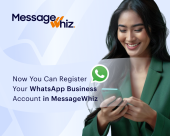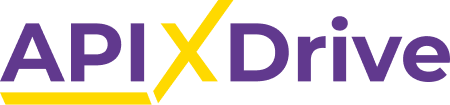
APIX Drive Integration with MessageWhiz
APIX Drive is an automation tool that connects various apps and services, allowing users to create automated workflows without the need for coding skills. It enables seamless integration between different platforms by creating automated workflows that trigger actions in one app based on events in another. APIX Drive simplifies complex processes by automating repetitive tasks, enhancing productivity, and streamlining workflows across a multitude of applications and services.
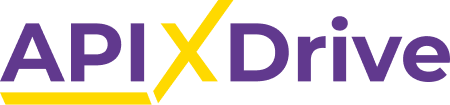
Benefits of MessageWhiz Integration
Enhanced Automation
By integrating MessageWhiz with APIX Drive, users can automate communication workflows across hundreds of platforms and applications. This integration allows for the creation of automated actions that trigger MessageWhiz actions based on events from other connected apps, streamlining communication processes.
Expanded Reach and Connectivity
APIX Drive’s extensive network of supported apps enables MessageWhiz users to connect and synchronize their messaging activities with a wide array of platforms. This integration expands the reach of MessageWhiz, facilitating seamless communication across different systems and applications.
Improved Efficiency and Productivity
The combination of MessageWhiz and APIX Drive streamlines workflows, automates tasks, and reduces manual intervention in communication processes. This enhanced efficiency helps in saving time, enhancing productivity, and ensuring a more seamless and synchronized communication experience for users.
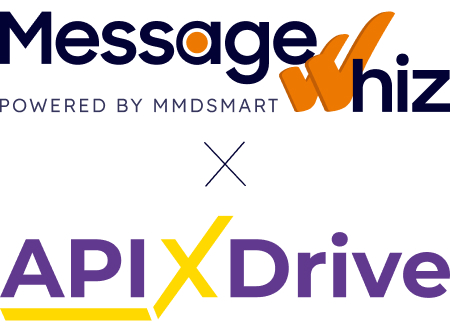
Integration Instructions
The MessageWhiz API connector is already built into APIX Drive. Easily connect MessageWhiz to over 200 services within the APIX Drive library without any programming skills.
To connect services to your MessageWhiz account, follow these steps:
- Access System in the Data Destination section of the interface, and select MessageWhiz from the dropdown menu
- For Action, select Send SMS
- For Access, enter your MessageWhiz API Key, which is located in the My Account Section of your dashboard. (Watch this video for step-by-step directions – https://www.youtube.com/watch?v=c37iBlGekaI)
- Click settings to set up your automated message
- Run a test to make sure the fields are correctly synched