 Industries
Industries
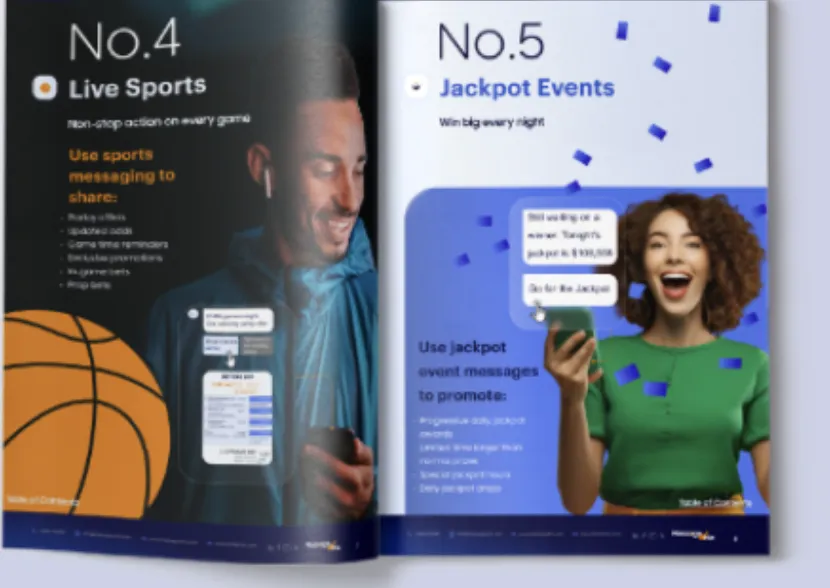
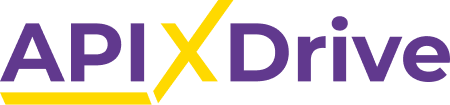
APIX Drive is an automation tool that connects various apps and services, allowing users to create automated workflows without the need for coding skills. It enables seamless integration between different platforms by creating automated workflows that trigger actions in one app based on events in another. APIX Drive simplifies complex processes by automating repetitive tasks, enhancing productivity, and streamlining workflows across a multitude of applications and services.
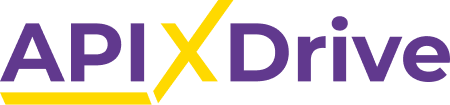
By integrating MessageWhiz with APIX Drive, users can automate communication workflows across hundreds of platforms and applications. This integration allows for the creation of automated actions that trigger MessageWhiz actions based on events from other connected apps, streamlining communication processes.
APIX Drive’s extensive network of supported apps enables MessageWhiz users to connect and synchronize their messaging activities with a wide array of platforms. This integration expands the reach of MessageWhiz, facilitating seamless communication across different systems and applications.
The combination of MessageWhiz and APIX Drive streamlines workflows, automates tasks, and reduces manual intervention in communication processes. This enhanced efficiency helps in saving time, enhancing productivity, and ensuring a more seamless and synchronized communication experience for users.
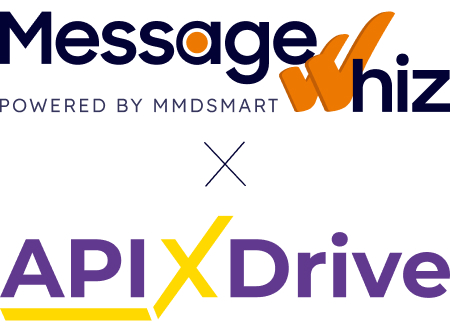
The MessageWhiz API connector is already built into APIX Drive. Easily connect MessageWhiz to over 200 services within the APIX Drive library without any programming skills.
To connect services to your MessageWhiz account, follow these steps: